Instruction For Adding the Milky Box to Email Contacts List
Be sure to add hello@themilkybox.com to your email contacts list.
Doing this protects against over-zealous spam filters, and ensures you receive your order tracking / shipping info, special discounts, and the milkiest informational's, from yours truly.
The following are instructions on how to add us to your email contact list for each email service provider.
Apple Mail (Icloud)
Select the “from” or “reply-to” on the email message. Click on the drop-down arrow and select either “add to contacts” or “add to VIPs”.
AOL Mail
For an opened email message in AOL Mail, select the three dots on the right-hand side of the email that says more and select “Add Contact” from the drop-down menu.

Gmail and Android Mail
Getting all future emails from a sender to appear in the “Primary” tab (instead of “Promotions”, or elsewhere) you will need to first go to your promotions inbox and find the email that you want to show up in your primary inbox. Open the email message and touch the picture of the sender that displays before the message. Tap “Add to Contacts.” This works best for mobile version.
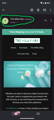
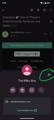
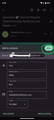
Gmail and Android Mail Desktop
Getting all future emails from a sender to appear in the “Primary” tab (instead of “Promotions”, or elsewhere) you will need to first go to your promotions inbox and find the email that you want to show up in your primary inbox.
For the desktop version move the email from promotions to the inbox and a message will pop up asking if you want to see future messages from sender in your inbox, you will click yes. If this message doesn't pop up, then click on show full details. A box will open on the right-hand side of the screen, and you can add contacts from there.

Outlook and Windows Live Mail
When opening an email from a sender, an alert at the header of the message, “Click here to download pictures…” should display. Click this and select, “Add Sender to Safe Senders list:”
You can also click on the email's image and a box will open. Click on contact and then add to contacts.

Yahoo Mail
When opening an email message, a “+” symbol should display next to from: and the sender’s name. Select this and an “Add to contacts” pop-up should appear. Select “Save:”

If you need any help or guidance, please feel free to reach out to our customer support team at hello@themilkybox.com